Permissions
 Permissions
Permissions
Permissions
Links
Good sitePermissions
Site Permissions
- Manage Permissions
- View Web Analytics data
- Create Subsites
- Manage Web Site
- Add & Customize Pages
- Apply Themes and Borders
- Apply Style Sheets
- Create Groups
- Browse Directories
- Use Self Service Site Creation
- View Pages
- Enumerate Permissions
- Browse Use Information
- Manage Alerts
- Use Remote Interfaces
- Use Client Integration Features
- Open
- Edit Personal User Information
List Permissions
- Manage Lists
- Override List Behaviors
- Add Items
- Edit Items
- Delete Items
- View Items
- Approve Items
- Open Items
- View Versions
- Delete Versions
- Create Alerts
- View Application Pages
Personal Permissions
- Manage Personal Views
- Add/Remove Personal Web Parts
- Update Personal Web Parts
You can create your own custom groups and levels.
Permission Hierarchy
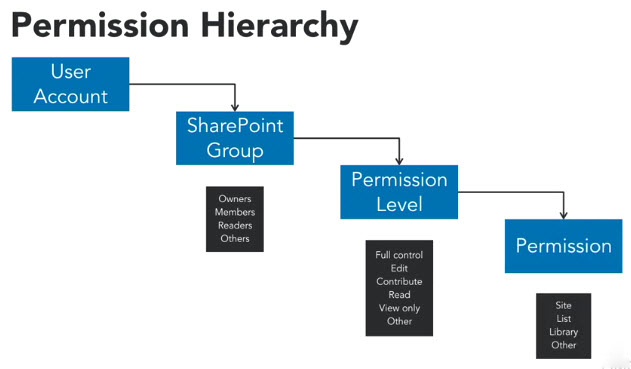
A user account gets added to a SharePoint Group.
Instead of using the different individual permissions, use the SharePoint Groups:
- Owners
- Members
- Viewers
- Others
A SharePoint group is assigned to a permission level.
Default permission Levels are comprised of the following:
- Full Control: Has full control.
- Design: Can view, add, update, delete, approve and customize.
- Edit: Can add, edit and delete lists; can view, add, update and delete list items and documents.
- Contribute: Can view, add, update, and delete list items and documents.
- Read: Can view pages and list items and download documents.
- Limited Access: Can view specific lists, document libraries, list items, folders, or documents when given permissions.
- View Only: Can view pages, list items, and documents. Document types with server-side file handlers can be viewed in the browser but not downloaded.
Permission Levels are assigned to Permissions.
SharePoint has 33 different permissions that you can assign to a user.
Permission Groups
To see your Permission Groups, click on the Site Gear and Click on Site Settings. Under Users and Permissions, click on People and Groups.
On the Left Menu, you will see the four default, out of the box permission groups.
Everyone
This is a built in predefined Windows group. It is a super set of the authenticated users group. It includes the Authenticated Users and the Guest Account. You can't assign people to this group, there's not even a place to do it. It's just here as a group that encompasses everybody who is in your active directory in your SharePoint.
Excel Services Viewers
Excel Services Viewers is a special group for viewing things like dashboards and other business intelligence reports. It is view only, so you don't see any of the underlying data or the formulas. So if you go ahead and read the little description, says, "Members of this group can view pages, list items "and documents if the document has "a server rendering available." In other words, if the business intelligence are surfacing up a report, some sort of visual report that it's rendering, they can go ahead and see that. But, like I said, they can't manipulate the data, they can't see the formulas, they can just see those reports.
Portal Members
The next group is the Portal Members. Now, when you read this description, it says this group is used to grant contribute permissions to the SharePoint site. Now, I will caution you that although it says contribute, it's really more of an editor permission. And we'll look at that in the next video. But it's very confusing, and I have to caution you. The Portal Member sounds pretty basic and it sounds like something, well, everybody would be a part of it. You probably don't want that because the permissions in here are actually very inclusive. They give the people in this group a lot of permissions, and we'll look at that in more detail later on in a different video.
Portal Owners
Then we have the Portal Owners. Let's go ahead and let's actually click on that one. And you'll see that we have two people in that group, Maria Santos, who we're signed in as, she is the site owner, and spAdmin.
Visitors
Now, our last group, visitors. This is everybody who is part of our team, the members of this site that we want to have access to it. And the Visitors, and let's go back and take a look, you see, they use this group to grant people read permissions to the SharePoint site. This is very basic, very simple. They can read it, but they can't do anything in there. So, it's a very protected group of permissions.
.ico)