SharePoint in Microsoft 365
 SharePoint in Microsoft 365
SharePoint in Microsoft 365
SharePoint in Microsoft 365
This information covers information as of the calendar year 2021 and is sourced from SharePoint For Dummies, 2nd Edition (9781119842989). The SharePoint for Dummies Cheat Sheet can be found here.
SharePoint is a web-based software platform that is capable of doing lots of things.
SharePoint Terminology
Branding
The term branding refers to the way a SharePoint site looks and behaves to users. Branding includes things like the colors, fonts, images, logos, and layout of the various components on a site.
Business Intelligence (BI)
In the Microsoft realm, business intelligence consists of a number of different technologies. As SharePoint has become a central and nearly ubiquitous application, it has also become a prime place to show the data that decision makers need to make decisions. In other words, SharePoint is a perfect display case for all those fancy charts, graphs, performance indicators, and other data.
Unfortunately, business intelligence has a fairly steep learning curve in SharePoint. Tools such as Report Builder, Dashboard Designer, and PowerPivot unleash endless possibilities, but figuring out how to use them all takes time. One thing you will find with business intelligence in SharePoint is that there are often many ways to achieve the same result. And therein lies the learning curve.
eDiscovery
The term eDiscovery relates to the legal world of business. In particular, the word derives from electronic discovery in litigation. In the high-tech world of digital information, it’s a rather tricky endeavor to discover and hold electronic documents. SharePoint has a number of features specifically designed for eDiscovery.
Enterprise Resource Planning (ERP)
Enterprise resource planning (ERP) is the integrated management of main business processes, often in real-time and mediated by software and technology. ERP is usually referred to as a category of business management software—typically a suite of integrated applications—that an organization can use to collect, store, manage and interpret data from many business activities. ERP systems can be local-based or cloud-based. Cloud-based applications have grown in recent years due to the increased efficiencies arising from information being readily available from any location with Internet access.
ERP provides an integrated and continuously updated view of core business processes using common databases maintained by a database management system. ERP systems track business resources—cash, raw materials, production capacity—and the status of business commitments: orders, purchase orders, and payroll. The applications that make up the system share data across various departments (manufacturing, purchasing, sales, accounting, etc.) that provide the data. ERP facilitates information flow between all business functions and manages connections to outside stakeholders.
Identity Management
Modern technology can often be a real pain. It seems that there are many systems in any organization, and each requires its own username and password. When a user logs in to a system, that system also needs to know what the user can access.
Identity management refers to the functionality of a software system that manages users and what they can access. Identity management isn't specific to SharePoint and is used by any system that requires you to enter a username and password.
SharePoint uses claims-based authentication in conjunction with an open authentication standard called Open Authorization (OAuth for short) in order to play nicely with other systems. What this means for you is that you shouldn't have to remember yet another username and password when working with SharePoint.
Mobile
The computing world has become mobile. People are more likely to have their computing device be their phone and tablet than any other type of computer. Microsoft recognized this and created the SharePoint Mobile App and also created a tool called PowerApps that allows you to create mobile SharePoint apps without needing to be a programmer.
Network Operations Center (NOC)
A network operations center (NOC), also known as a "network management center", is one or more locations from which network monitoring and control, or network management, is exercised over a computer, telecommunication or satellite network.
Records Management and Compliance
In the world of information work, you often hear about records management and compliance. You might think of these terms as keeping people and processes in line. Every organization has a different set of rules around managing records and keeping processes compliant with company policy. This line of thinking is not specific to SharePoint, and, depending on your organization and industry, could be buttoned-up strict, as in the banking industry, or open to the world and free loving, as in many technology startup companies.
In SharePoint, a number of features are specifically designed to keep records organized and easily managed. In addition, SharePoint has compliance features.
Search
If you have ever used Google, then you're familiar with search engines. These search engines for the Internet are amazingly powerful and eerily comprehensive. SharePoint does a bang-up job of managing content, and the next logical step in managing content is finding content when you need it. As an organization grows, the need for search grows too.
Search is one of those topics that spans from simple to mind-numbingly complex. At a base level, you have search capabilities for every SharePoint site right out of the box. The tech geeks can go deeper and optimize search for your organization. For example, your search query can be aware of your role in the organization and display results specifically for you. So, for example, if you're in sales and searching for a product, your search results will be sales materials. If you're an engineer and searching for a product, your results will include specifications. SharePoint search can make this happen.
Social
In recent years, computers and the Internet have been connecting people like never before. This new way of interacting through computers is called social computing. The biggest public social network of all is Facebook. Not every organization wants to be in such a public space though. SharePoint is designed for organizations, and the social aspects of SharePoint share a common goal with Facebook - connecting people. The difference is that SharePoint connections are limited to people within a particular organization.
Web Content Management
Content is a fairly simple concept. When you create a Word document or an Excel spreadsheet, you generate content. If you develop a web page for your colleagues to admire, you generate content. Even if you just pull out a pencil and paper and start writing, that's content. If you scanned that paper, you could then let SharePoint work its content management wonders on the scanned image file.
SharePoint is especially powerful in handling content. One particularly tricky piece of content, however, is the content you develop for websites. This includes web pages that contain policies and procedures and documentation. If the content is created for a web page, then it's web content and it holds a special place in the heart of SharePoint. The web content management features of SharePoint are legendary, and many organizations first started using SharePoint for just this reason.
Content management often goes by the name Enterprise Content Management (ECM).
SharePoint and web content have a special relationship that all comes down to delegation and control. SharePoint provides the ability for many people to generate content and for a few people to approve content. This maintains order because a select group of people control what goes out to the world. SharePoint streamlines this process by allowing approved content to be published automatically.
SharePoint provides the ability for many people to generate content and for a few to approve content. After it's approved, content can be published automatically to be consumed by the world or those in your organization.
Workflow
Workflow is one of those things in business that happens whether anyone wants it or not. If more than one person is required to achieve a goal, then a workflow is involved. SharePoint has been good in the past at handling workflow within SharePoint, but it lacked integration with other products. To address this deficiency, Microsoft created a new product called Microsoft Power Automate. Originally named Microsoft Flow, Microsoft Power Automate is not part of SharePoint, but it integrates with SharePoint as well as with many, many other products (both Microsoft and others).
Using Microsoft Power Automate you can build a workflow that mimics the way you work. If you use products such as Survey Monkey, GitHub, Twitter, or many others, you can use Microsoft Power Automate to build workflows that integrate with SharePoint.
Building Blocks
SharePoint is a web-based platform. A number of technologies are required in order to make the platform available. Each technology builds on the one below it. In this manner, it is common to call the platform a technology stack.

The SharePoint technology stack begins with server computers running the Microsoft Windows Server operating system. On top of Windows Server are some additional technologies required by SharePoint. In particular, SharePoint needs a database and a web server - Microsoft SQL Server and Microsoft Internet Information Services (IIS), respectively. In addition, SharePoint also needs Active Directory, which manages the servers in the domain. Only when this entire stack of technology is available can you install SharePoint.
SharePoint will only work with the Microsoft stack of supporting technologies. For example, you cannot swap in an Oracle database or the open source Apache web server. SharePoint would simply refuse to install.
SharePoint Site Template
The SharePoint site template tells SharePoint which features and functionality should be included on the site. Keep in mind that you can always add more features and add and remove features as you decide to make your site more specific for your needs.
One of the most common SharePoint site templates is called the Team site template. The Team site template includes features such as a discussion board, a library to store documents, and a calendar. The Team site template is very important, but it is just another SharePoint website template.
The Team site template is so popular that many books forget to mention that there are other templates available as well. Working with a SharePoint site built using the Team site template is what we usually cover throughout the book, unless otherwise noted, but keep in mind that other templates are available, too.
A SharePoint site template outlines what functionality the site will include after it’s created. You can always add or remove functionality as you see fit. Keep in mind that the templates you see depend on a number of factors including the edition of SharePoint you are using, whether you are using SharePoint Online or SharePoint On-Premises, and which features are activated.
Apps
SharePoint extends the way you think about adding functionality to a site. In previous versions of SharePoint, all containers were considered a type of list. What a list meant was fairly generic. You might have a list that provides calendar functionality, or you might have a list that provides discussion board functionality. The concept of a special list with some functionality was one of the hardest things to get our minds around when we started working with SharePoint.
SharePoint now removes the confusion by calling everything an app. Instead of a specialized calendar list, you now have a Calendar app. Need a discussion board? You now add the Discussion Board app.
Many SharePoint power users are comfortable with the concept of a data container called a list. You can still start with a blank list and add functionality as required. Nothing has changed in this ability. You are now just creating your own custom app by starting with the Custom List app. After you give your new app a name, it appears alongside all the other apps.
SharePoint has the ability to use apps on your mobile device as well. Since so many things are called "apps," this can lead to some confusion. Just remember that an app can live inside a web browser or on your mobile phone. And on your mobile phone you can use the main SharePoint Mobile App or you can create your own SharePoint apps using PowerApps. For example, now you can take your Accounts Payable app that you built using a SharePoint list and turn it into a real live iOS or Android app that people install directly on their devices. The backend is still using SharePoint, but you have expanded your regular SharePoint web-based app into the mobile realm.
Add-ins
Microsoft has also expanded the ability to develop custom solutions for SharePoint called add-ins. The result is that third parties or in-house developers can create add-ins for any purpose you can conceive. Imagine you're in Accounts Payable and you use SharePoint to manage your invoice documents. You might request an add-in from your IT department to route documents through the various approvals before finally being submitted to the payment system.
Create SharePoint Site
Use this process to create a SharePoint site. From the Microsoft 365 admin center, click on the App launcher.
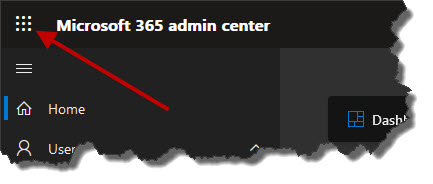
Click on the SharePoint link.

Click on the Create site link.

You will be given the option to create either a team site or communication site. For now, the Team site will suit our purpose. Click any where on the team site tile.

On the Select a template dialog, click on the Standard team template.

The next dialog is a preview of the template. In this case, it is the 'Standard team' template. Since this is the template we will be using, click on the Use template button.

The next dialog will prompt you for a SharePoint site name.

Enter the value 'My First SharePoint Site' as the SharePoint site. As you enter the name, the dialog will change as it autofills additional fields. When done, click the Next button.

The next dialog asks the user to verify the privacy and language settings. Since we will be using the defaults, just click the Create site button.
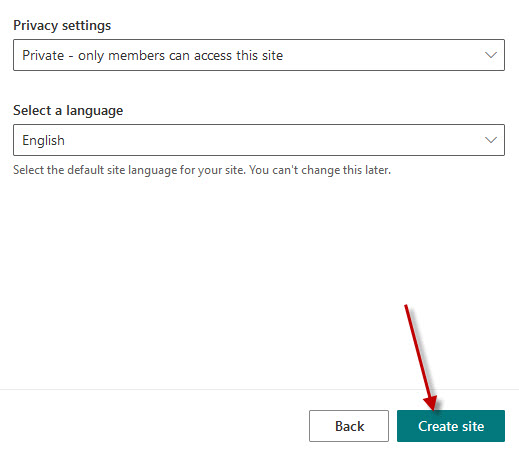
On the Add site owners and members dialog, just click the Finish button.

After a few moments, the new SharePoint site will be created and displayed for immediate use.
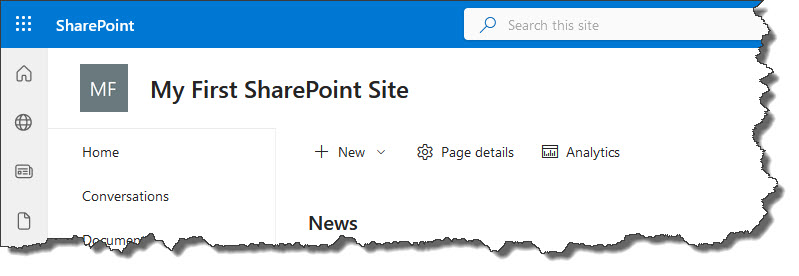
Page
A SharePoint site is a container for pages. Pages in turn are containers for actual content; developing pages allows you to add content to your SharePoint sites.
There are four primary types of pages that can be created and developed from the browser in SharePoint. They are:
- Site page
- Wiki page
- Web Part page
- Publishing page
Site Page
A Site page is a standard page that allows you to add components and content without needing much up-front planning. Using a Site page, you can quickly get content onto a page and shared with others around your organization. The Site page is new and was designed to make the onramp to using SharePoint less of a burden for newcomers.
The default page that is created when you select Add a Page from the Site Settings gear icon is a Site page.
Wiki Page
A Wiki page, also known as a content page, is the Swiss Army knife of pages and allows for easy development and customization using a rich text editor built right into the browser. A Wiki page is easy to develop and is an extremely powerful and intuitive collaboration, data capture, and documentation tool.
Web Part Page
A Web Part page provides Web Part zones where you can drag and drop various Web Parts from the gallery. A Web Part is a reusable piece of functionality that can be dragged and dropped right onto your pages. A number of Web Parts are available right out of the box, and Web Parts can also be custom developed to meet your specific needs. Imagine a Web Part developed specifically for your organization. After the Web Part is deployed, you could add that custom Web Part to any page you work with on any site in your organization.
Publishing Page
The Publishing page is designed to separate the functionality between managing content and managing the look and feel of the page. A Publishing page is only available when certain features are turned on by site administrators. All Publishing pages live in a special library called Pages. The Pages library is created automatically when the publishing features are turned on for the site. These pages use a special library because the Pages library already has preconfigured functionality such as versioning and workflow that is designed for the management and distribution of content, or in other words, publishing content.
Web Part
A Web Part is a part of a web page. You can think of a Web Part as a bundled piece of web functionality that can be added to a SharePoint page. For example, you will find web parts to add the list and library apps you have created on your site.
The Web Parts that are available out of the box depend on how your SharePoint implementation was set up and which features are activated.
In addition to the Web Parts that ship with SharePoint, you can also add custom Web Parts to the Web Part Gallery. A number of third-party developers create Web Parts that can be purchased; Web Parts can also be developed by in-house SharePoint developers.
Features
In SharePoint, the word feature has a very technical meaning: a collection of SharePoint functionality that can be activated and deactivated. When SharePoint programmers hear the term feature, they immediately think of a particular technical part of SharePoint. SharePoint programmers can bundle together a grouping of functionality they have developed for SharePoint into a single feature. Programmers might develop a bundle of functionality and package the entire thing into a single feature that users can activate or deactivate. For example, if you work in financial services, you might need a number of workflows, pages, images, and custom Web Parts on your SharePoint site. A programmer could build all of this functionality for you and package it all into a feature. When you’re ready to use the functionality, you activate the financial services feature.
Microsoft developed a number of features that ship with the SharePoint product. You can view these features on any SharePoint site as long as you’re an administrator. For example, the Mobile Browser View feature ships with SharePoint; it provides a view of SharePoint data specifically designed for smartphone browsers
Create a Simple Page
To create a simple page, open a web browser and navigate to your SharePoint site.

Click on the gear icon in the upper-right corner and select Add a page.

The Page templates page is displayed. Click on the Blank tile followed by the Create page button.
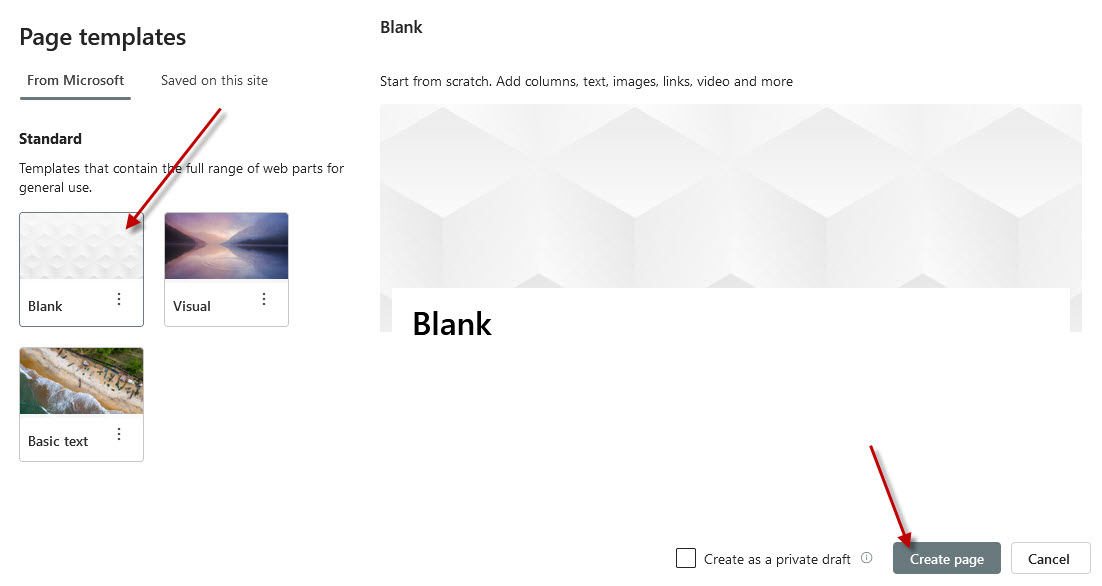
The new page opens in editing mode. From here, you can click around and add content. You add components by clicking the + icon.

When you are ready to publish your page, click the Publish button that appears in the upper-right corner. Your page will be published and you will be offered some common tasks such as adding the page to your SharePoint site's navigation, posting the new page as News on the site, emailing the page, saving the page as a template to create additional pages, and copying a direct link to the page.

.ico)