Informatica
 PowerCenter Group
PowerCenter Group
PowerCenter Group
When PowerCenter is installed, the installer creates a default administrator user account. The default administrator account can be used to initially log in to the Informatica domain and create PowerCenter services, domain objects, and user accounts.
The privileges assigned to a user determine the task or set of tasks a user or group of users can perform in PowerCenter applications. It is possible to organize users into groups based on the tasks they are allowed to perform in PowerCenter. Create a group and assign it a set of privileges. Then assign users who require the same privileges to the group. All users who belong to the group can perform the tasks allowed by the group privileges.
Create a Group
Open a browser and in the Address field, enter the following URL to reach the Informatica Administrator login page:
http://hdcentos:6008/administrator
The Informatica Administrator website opens:
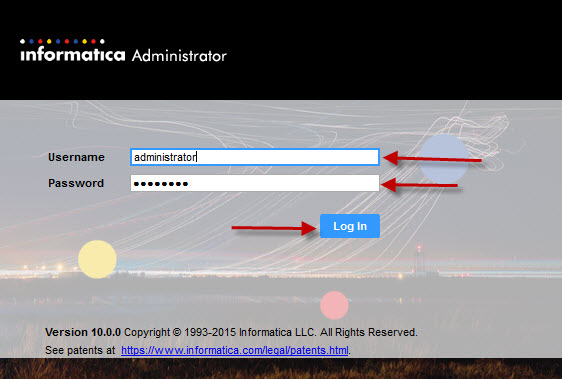
Enter the Username and Password to unlock the administrator console. Press the Log In button. This will bring you to the Manage Domain page. Click on the Security tab.
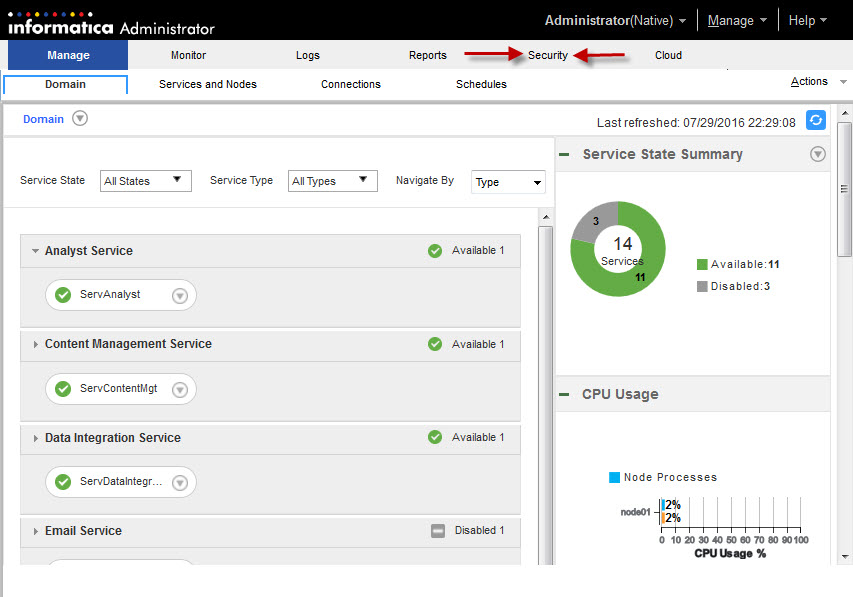
Click on the Groups sub-tab. Click on Actions > Create Group.
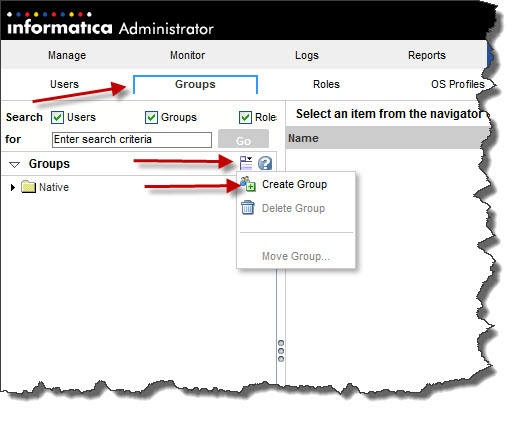
A Create Group page opens. Enter the necessary information to create a group for Developers. Click OK to save the information and close the form.
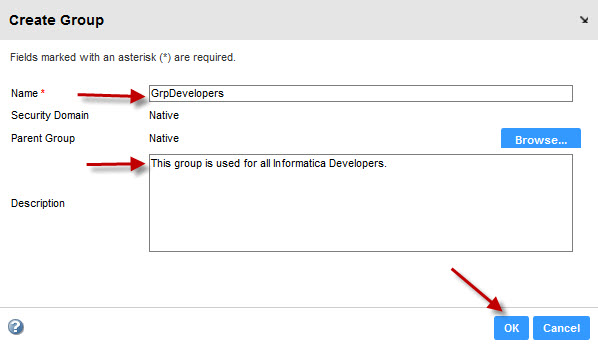
The GrpDevelopers group appears on the list of native groups in the Groups section of the Navigator. The properties area contains the name, security domain, parent group, and description for the new group.

Click the Privileges tab.
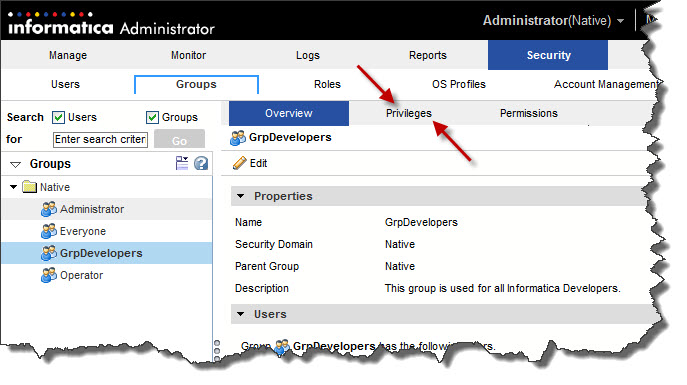
Click Edit.
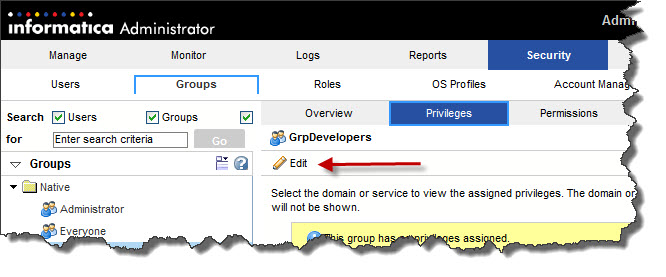
In the Edit Roles and Privileges dialog box, click the Privileges tab. Expand the privileges list for the PowerCenter Repository Service that you plan to use. Click the box next to the Repository Service name to assign all privileges to the GrpDevelopers group. Click OK.
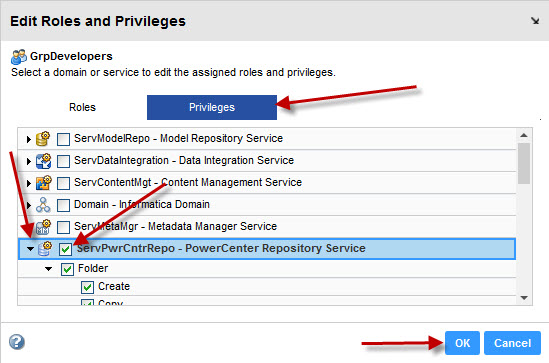
Users in the GrpDevelopers group have the privileges to create workflows in any folder for which they have read and write permission.
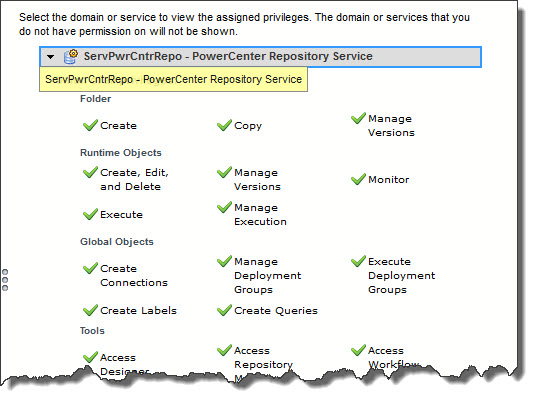
.ico)